So my computer has apparently learned some new tricks... Blue screens are getting more frequent. They say something about a Driver Power State Failure. Then there's the following pic that occasionaly happens. The whole thing freezes up and the fan goes WOT when it does this. From this point I just have to cut the power and start over. I'll also post my system info. I know there a lot of computer smart people here, so any ideas/help would be appreciated.
Thanks
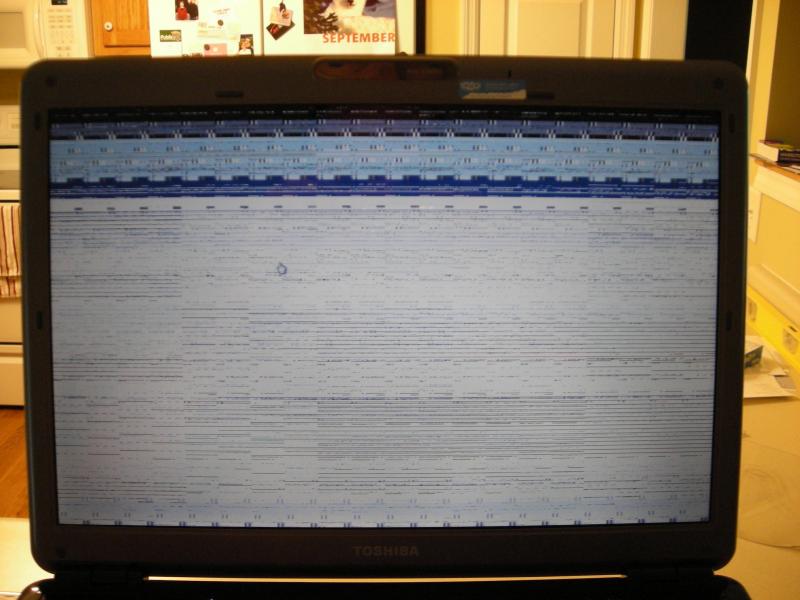
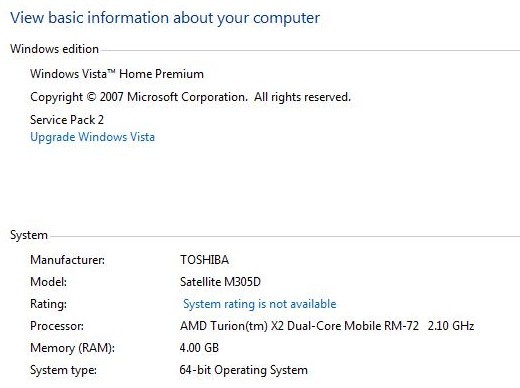
Thanks



